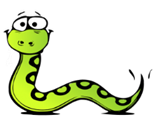python programming
Learn to program in Python.
Install Python 3
Standard Python
1
Install Python 3
Grab Python from the Python website (use the latest version for increased compatibility)
When you are installing Python, make sure that you opt to add Python to the 'path'. After Python has installed, make sure it works by starting up IDLE (the built in development environment) from the start menu - you might not know what to do yet, all will be revealed later! To install the rest of the useful packages, you need to use a 'command window' (probably as an Administrator) which you can start by typing 'cmd' in the 'Search programs and files' box on the Windows start menu. Type 'cd c:\' and press the ENTER key on your keyboard before you perform the next steps.
2
Install the Numpy library
First, install Numpy by typing
pip install numpySuccessfully installed numpy-x.x.x>>> import numpy
>>> numpy.version.version
3
Install the SciPy libary
Next, install SciPy by typing
pip install scipySuccessfully installed scipy-x.x.x>>> import scipy
>>> scipy.version.version
4
Install the PyQT binding
It seems that you have to download the correct PyQT4 bindings and can't install them directly using 'pip'.
Download the PyQT4 binding for your version of Python, move the 'whl' file onto the C: drive and install it by typing
pip install pyqt_filenameSuccessfully installed PyQT4-x.x.x>>> from PyQt4.QtCore import QT_VERSION_STR
>>> QT_VERSION_STR
5
Install Matplotlib
Install Matplotlib by typing
pip install matplotlibSuccessfully installed matplotlib-x.x.x>>> import matplotlib
>>> matplotlib.__version__ # There are four underscores!
6
Install PyGame
Install PyGame by typing
pip install pygameSuccessfully installed pygame-x.x.x>>> import pygame
>>> pygame.version.ver
7
Install Thonny
Finally, even though Python comes with it's own 'development environment' called 'IDLE', it's well worth installing Thonny. From the command prompt, type
pip install thonnyappSuccessfully installed thonnyapp-x.x.x[Python install directory] > Scripts > Thonny.exe
You should be able to successfully rerun the tests you performed earlier (or checkout all the installed packages from 'Tools > Manage Packages').
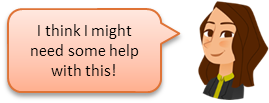
Ask your teacher then!
WinPython
Alternatively (and preferentially), you could install WinPython, a completely PORTABLE Python installation which comes in a full version with literally hundreds of libraries already installed or a 'zero' version into which you can install your own. I'm going to go for the zero version and install all the required libraries myself so I know what's there.
1
Download the light version of WinPython
Visit the WinPython homepage and click the 'Download' button next to the version of WinPython you wish to use (choose the 32 bit version for increased compatibility). This will take you to the Sourceforge page for WinPython - make sure you download the 32 bit 'Zero' version which will download as an 'exe' installer. Save this to your desktop or userspace.
2
Run the installer
Double click the installer, choose 'Run' and click through the dialogues accepting the default options. You should be left with a folder in the same location as the installer with the name WinPython-32bit-?.?.?.?Zero where the '?' will be different depending on which version you have downloaded. I have renamed the folder to 'WinPython' but you can leave it like this if you want. You can now safely delete the installer.
3
Customise the installation
WinPython Zero ships with shortcuts for all the tools but we can safely delete the ones we don't want. We've got enough programming environments and Spyder uses PyQT5 which doesn't work well with some of the GUI development tools we use. Open up the WinPython folder and delete ...
Spyder reset
Spyder
You should be left with ...
IDLEX (Python GUI)
IPython Qt Console
Jupyter Lab
Jupyter Notebook
Qt Designer
WinPython Command Prompt
WinPython Control Panel
WinPython Interpreter
WinPython Powershell Prompt
4
Install Numpy
Open up the 'WinPython Command Prompt' and type
pip install numpy>>> import numpy
>>> numpy.version.version
5
Install SciPy
Back in the 'WinPython Command Prompt', type
pip install scipy>>> import scipy
>>> scipy.version.version
6
Install PyQT4
Download the PyQT4 binding for your version of Python, move the 'whl' file onto the 'scripts' directory in the WinPython folder and install it by typing
pip install pyqt_filename>>> from PyQt4.QtCore import QT_VERSION_STR
>>> QT_VERSION_STR
7
Install Matplotlib
Type
pip install matplotlib>>> import matplotlib
>>> matplotlib.__version__ # There are four underscores!
8
Install Pygame
Type
pip install pygame>>> import pygame
>>> pygame.version.ver
9
Install Jupyter Notebook
Type
pip install jupyter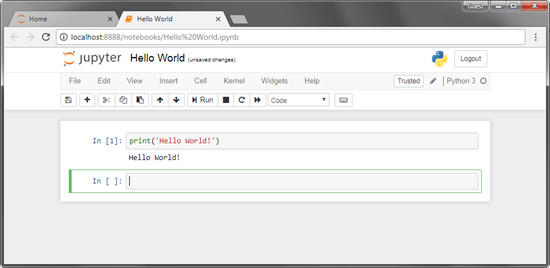
Jupyter notebook
10
Install Jupyter Lab
Type
pip install jupyterlab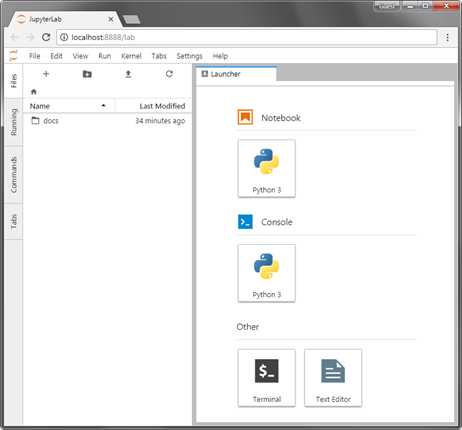
Jupyter Lab
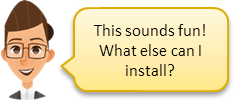
There are plenty of other useful libraries that you can install into either a standard Python Installation or into a portable WinPython installation including ...
easygui - Simple GUI development (
pip install easyguiguizero - Slightly better GUI development (
pip install guizeropillow - Image / graphics manipulation library (
pip install pillow... and I'll add to the list as I find more!
Free books
Grab yourself some free 'books' from the World Wide Web...
Online Courses
Enrol on an online course to help you learn
Interactive Python (this is a *great* interactive textbook)
Grok Learning (this has a paid subscription but is *well* worth it!)
YouTube
The list is endless, but here are a few of the best ...
PythonByteSize - over one hundred free video tutorials on Python 3 from basics to some really advanced stuff suitable for A Level and beyond. Lots of the videos are concerned with programming Graphical User Interfaces using the Python Tkinter library.
PythonByteSize Playlist
This is an embedded playlist so if you click on the ...

... icon, you can choose a different video to watch if you like.
Visit the PythonByteSize website and subscribe to the channel on YouTube.

... icon, you can choose a different video to watch if you like.
Visit the PythonByteSize website and subscribe to the channel on YouTube.
Socratica - 30 or so videos which give you a quick (and humorous) introduction to Python
Socratica Playlist
This is an embedded playlist so if you click on the ...

... icon, you can choose a different video to watch if you like.

... icon, you can choose a different video to watch if you like.
CS Dojo - Introduction to Python programming for absolute beginners. CK uses Jupyter Notebook to teach this online course; look back to the installation instructions for WinPython which might be a little easier than installing through the Anaconda Package Manager ...
CS Dojo Playlist
This is an embedded playlist so if you click on the ...

... icon, you can choose a different video to watch if you like.

... icon, you can choose a different video to watch if you like.
Learn to Code GCSE - Brilliant series outlining all the basic and more advanced techniques used to learn to program in Python for GCSE level and beyond. There are currently four playlists to choose from...
Learn to Code Basic Playlist
Beginners
This is an embedded playlist so if you click on the ...

... icon, you can choose a different video to watch if you like.
This is an embedded playlist so if you click on the ...

... icon, you can choose a different video to watch if you like.
Learn to Code Advanced Playlist
GCSE Level
This is an embedded playlist so if you click on the ...

... icon, you can choose a different video to watch if you like.
This is an embedded playlist so if you click on the ...

... icon, you can choose a different video to watch if you like.
Learn to Code Pygame Playlist
Pygame
This is an embedded playlist so if you click on the ...

... icon, you can choose a different video to watch if you like.
This is an embedded playlist so if you click on the ...

... icon, you can choose a different video to watch if you like.
Learn to Code Text Adventure Playlist
Text adventure
This is an embedded playlist so if you click on the ...

... icon, you can choose a different video to watch if you like.
This is an embedded playlist so if you click on the ...

... icon, you can choose a different video to watch if you like.
This page is mainly about open py files in idle with double click
This page is mainly about python projects
This page is mainly about python snakelets
This page is mainly about tkinter
Last modified: February 14th, 2024