lesson 3.13.5 visualising the story
Choosing the Right Chart to Communicate Findings


You've probably heard the saying "a picture is worth a thousand words." Well, in data science, a good chart is worth a thousand numbers!
So far in this module, you've been a data detective, finding clues and patterns in spreadsheets. Now, you're going to become a data storyteller. Professionals like Data Scientists and Business Intelligence (BI) Analysts don't just find insights - they have to show them to their team in a way that's fast, clear, and easy to understand. Today, you'll learn how to choose the perfect chart to tell a compelling story with your data.
Learning Outcomes
The Building Blocks (Factual Knowledge)
The Connections and Theories (Conceptual Knowledge)
The Skills and Methods (Procedural Outcomes)
Recall the purpose of common charts (bar, pie, line).
Describe the purpose of a scatter plot for showing relationships.
Describe the purpose of a histogram for showing how data is spread out.
The Connections and Theories (Conceptual Knowledge)
Analyse how different chart types are used to tell different "stories" about data (e.g., comparison, distribution, correlation).
Evaluate how effective a chosen chart is at communicating a specific finding clearly.
The Skills and Methods (Procedural Outcomes)
Apply software tools to create a histogram to show data distribution.
Apply software tools to create a scatter plot to show a potential correlation.
Digital Skill Focus: Apply spreadsheet skills to create and label a variety of charts to visualise data.
In the last few lessons, you've been digging into data to find patterns. But finding a pattern is only half the battle. A Data Scientist's most important job is to communicate that pattern to other people.
Looking at a huge spreadsheet of numbers is confusing. A good data visualisation (a chart or graph) turns those confusing numbers into a simple picture that tells a story instantly.





Bar Chart
Pie Chart
Line Chart
Scattergram
Histogram
Comparing amounts between different categories.
Representing composition, or showing the parts of a whole.
Visualising a trend over a period of time.
Showing the relationship (correlation) between two numerical variables.
Summarising the frequency / distribution of values.
The two newer charts which you may not be familiar with are the scattergram and the histogram.
The Scatter Plot
Showing Correlation
A scatter plot (or scatter graph) is the best way to see if there is a relationship or correlation between two different numerical variables. You plot one variable on the x-axis and the other on the y-axis.
Data Story: "Is there a link between these two things?"
Example: You want to know if hours spent revising affects exam scores. You would plot each student as a dot, with their 'Hours Studied' on the x-axis and their 'Exam Score' on the y-axis.
When you look at the pattern of dots, you can see the correlation:



Showing Correlation
A scatter plot (or scatter graph) is the best way to see if there is a relationship or correlation between two different numerical variables. You plot one variable on the x-axis and the other on the y-axis.
Data Story: "Is there a link between these two things?"
Example: You want to know if hours spent revising affects exam scores. You would plot each student as a dot, with their 'Hours Studied' on the x-axis and their 'Exam Score' on the y-axis.
When you look at the pattern of dots, you can see the correlation:



Positive Correlation
Negative Correlation
No Correlation
The dots trend upwards (as one variable increases, the other also increases).
The dots trend downwards (as one variable increases, the other decreases).
The dots are spread out randomly.
The Histogram
Showing Distribution
A histogram looks a bit like a bar chart, but it tells a very different story. It doesn't compare different categories; it shows the distribution of data. In simple terms, it sorts a big list of numbers into "buckets" (called bins) and then shows you how many numbers fall into each bucket.
Data Story: "How is my data spread out?" or "What is the most common range of values?"
Example: You have the exam scores for 100 students. A histogram could show you that 5 students scored 0-10%, 15 students scored 11-20%, 30 students scored 21-30%, and so on. You'd instantly see the spread of scores.
Showing Distribution
A histogram looks a bit like a bar chart, but it tells a very different story. It doesn't compare different categories; it shows the distribution of data. In simple terms, it sorts a big list of numbers into "buckets" (called bins) and then shows you how many numbers fall into each bucket.
Data Story: "How is my data spread out?" or "What is the most common range of values?"
Example: You have the exam scores for 100 students. A histogram could show you that 5 students scored 0-10%, 15 students scored 11-20%, 30 students scored 21-30%, and so on. You'd instantly see the spread of scores.

Task The Data Storyteller's Workshop
Part 1: The Data Storyteller
We have collected data from a local cafe. The owner has three questions. Your job is to answer each one with a single chart and a single sentence.
1
Get organised
1
Download and open the 'cafe-sales-data.xlsx' spreadsheet.
2
Make sure you click the Enable Editing button on the yellow bar if it appears.
3
Organise your workspace. Be aware that the 'ribbon' in Excel may look different on narrower windows.
2
Familiarise yourself with the data
1
Click on and look carefully at the data contained on the three tabs:
sales by item
hourly footfall
barista performance.
2
Make sure you can explain the structure of the data to your shoulder partner.
3
Choose the Chart
For each one of the "data stories" below, do the following...
Select the correct spreadsheet tab to help you explain the story.
Select the one best chart type (e.g., Pie, Bar, Line) to answer the question.
Create the chart. Make sure it has a clear title and labelled axes.
If you are stuck, there is a hints panel underneath each story to help you.
🤔 Story 1: "What proportion of our total sales comes from each individual item?"

Hints
Switch to the sales by item tab.
The correct chart is a pie chart. It's designed to clearly show proportion.
Use your mouse to select all the data in the table, including the headings.
Choose Insert > Charts > Pie (a picture of a pie chart) > 2D Pie.

The chart should appear.
Try to answer the question.
🤔 Story 2: "What is the trend of customer visits throughout the day?"

Hints
Switch to the hourly footfall tab.
The correct chart is a line chart. It's designed to clearly show trends.
Use your mouse to select all the data in the table, including the headings.
Choose Insert > Charts > Line (a picture of a line chart) > 2D Line.

The chart should appear.
Try to answer the question.
🤔 Story 3: "How do the number of customers served compare between our different baristas?"

Hints
Switch to the barista performance tab.
The correct chart is a bar chart. It's designed to clearly show comparison.
Use your mouse to select all the data in the table, including the headers.
Choose Insert > Charts > Bar (a picture of a column chart actually) > 2D Bar.

The chart should appear.
Try to answer the question.
Part 2: The Data Explorer's Toolkit
Now, let's practice creating the new chart types using a different dataset.
1
Get organised
1
Download and ppen the 'video-games-data.xlsx' spreadsheet.
2
Remember to click Enable Editing on the yellow bar if it appears.
3
Organise your workspace. Be aware that the 'ribbon' in Excel may look different on narrower windows.
2
The Histogram
We want to see the distribution of review scores.
1
Use your mouse to select JUST the data in the 'Review Score' column. DO NOT select the heading.
2
Go to Insert > Charts > Statistic Chart > Histogram.

3
Your chart should appear.
4
Give your chart a clear title, like "Distribution of Game Review Scores".
5
Label your axes if you can (Y-axis: "Frequency", X-axis: "Score Bins").
3
The Scatter Plot
We want to see if there is a relationship between how long a game is and its review score.
1
Use your mouse to select the data AND the headings in both the 'review score' column and the 'time to beat hours'.
2
Go to Insert > Charts > Scatter Chart > Scatter.

3
Your chart will appear.
4
Give your chart a clear title, like "Game Length vs. Review Score".
5
Label your axes (e.g., X-axis: "Time to Beat (Hours)", Y-axis: "Review Score").
Challenge: Right-click the data points, select 'Add Trendline', and see if you can spot the correlation!
Outcome: I have chosen and created the correct chart (Pie, Line, or Bar) to answer three specific questions. I have created a Histogram and a Scatter Plot to practice visualising distribution and correlation. I have written clear, one-sentence conclusions that "tell the story" of some data.
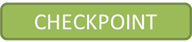
Last modified: November 20th, 2025





















