lesson 1.6 - interfaces on entertainment & domestic systems
Explore the unique design of user interfaces on the devices you use every day, from the '10-foot UI' of your Smart TV to the task-focused controls of your microwave.
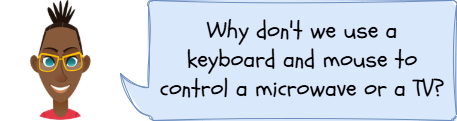
Hey! Ever wondered why your game console's menu looks so different from the buttons on your washing machine? Today, we're going on a tour of the technology you use every day at home. We'll explore the secret design rules behind your TV, your microwave, and even your central heating. You'll find out why some interfaces are super simple and others are more complex, and you'll even get to design your own!
Learning Outcomes
The Building Blocks (Factual Knowledge)
The Connections and Theories (Conceptual Knowledge)
The Skills and Methods (Procedural Knowledge)
Recall the different categories of entertainment systems (e.g., games console, home theatre system) and domestic systems (e.g., washing machines, microwaves).
~= Describe the common user interfaces found on these systems (e.g., menu-driven, GUI, sensor-based).The Connections and Theories (Conceptual Knowledge)
Analyse why the user interface for a domestic appliance is often simpler than one for an entertainment system.
Evaluate how the physical context of using a device (e.g., sitting on a sofa vs. standing in a kitchen) influences the design of its user interface.
The Skills and Methods (Procedural Knowledge)
Apply your knowledge to identify the UI on a range of familiar entertainment and domestic devices.
Create a design concept for a user interface for a familiar domestic or entertainment system, justifying your choices.
Digital Skill Focus: C.3.6 User-Centred Design: This lesson focuses on analysing how interfaces are designed to meet the specific needs and contexts of users of entertainment and domestic appliances. The task requires you to create a design concept that is usable and fit for purpose, which is a core skill in user-centred design.
UIs Aren't Just for Computers!
We've looked at the different types of user interfaces (UIs) on computers and phones, but they are everywhere! Think about all the tech you use at home that isn't a computer. From watching a film to heating up your lunch, you're interacting with UIs all the time. Let's break them down into two main groups: entertainment systems and domestic systems.
Entertainment Systems
These are devices designed for fun and relaxation. Their interfaces need to be easy to use from a distance, often with a simple remote or controller.
Games Consoles (e.g., PlayStation 5, Xbox Series X, Nintendo Switch): These use sophisticated Graphical User Interfaces (GUIs). You navigate through menus using a controller (a type of input device) to launch games, watch streaming services, and chat with friends. The layout is designed to be clear and readable on a large TV screen from across the room.
Home Theatre Systems: These include your TV, soundbars, and streaming sticks (like an Amazon Fire Stick or Apple TV). They typically use a menu-driven interface that you control with a remote. The design has to be very simple, with large text and clear icons.
The "10-foot UI"
This is a special design concept for interfaces that are used from a distance of about 10 feet – the typical distance between a sofa and a TV. A 10-foot UI has to have:
Large fonts: So you can read them easily from far away.
Simple layout: Not too cluttered, so you can find what you want quickly.
High contrast: Bright text on a dark background (or vice-versa) is crucial.
Easy navigation: You should be able to get anywhere with just a few clicks of a directional pad on a remote.
Domestic Appliances & Controlling Devices
These are the workhorses of the home! Their job is to perform a specific task, so their interfaces are usually much simpler and more direct. The goal is efficiency, not exploration.
Appliances (e.g., washing machines, microwaves, dishwashers): Most of these use a combination of physical buttons and a simple digital display, which is a form of menu/form interface. You select a program (e.g., 'Quick Wash') and press 'Start'. You are 'filling in a form' with your choices. Some modern "smart" appliances now have more complex GUIs on touchscreens.
Controlling Devices (e.g., central heating controllers, security lights): These devices are all about setting and forgetting. A central heating controller has a very specific UI that lets you set timers and temperatures. A security light uses a sensor-based interface; its input is movement, and its output is switching on the light. It doesn't need buttons or a screen for its main job!
The key difference? You explore an entertainment UI, but you instruct a domestic UI.

Task The Home Tech Audit!
1
Sort the Tech (10 minutes, in groups)
Your teacher will give you two sets of cards: 'Device Cards' and 'Interface Cards'.
Lay out the Interface Cards (GUI, Menu/Form, Sensor-based).
As a group, take each Device Card and decide which interface type it primarily uses. Place the Device Card under the correct Interface Card.
Discuss your choices. Is a Smart TV a GUI or a Menu? Could a robotic vacuum be both sensor-based and have a GUI on its app? Be ready to explain your decisions!
2
Design a UI (20 minutes, individual)
You've been asked to design the touchscreen interface for a brand-new "Smart Coffee Machine". It needs to be super easy to use for someone making their first coffee of the day!
Open a new slide in a presentation or a drawing program.
Find an image of the front of a coffee machine with a large screen. Insert this into your presentation or image software
Using only simple shapes (rectangles, circles) and text boxes, create a mockup of the main screen.
Your design must include controls for:
Coffee Strength (e.g., Mild, Medium, Strong)
Temperature (e.g., Hot, Extra Hot)
A large, obvious 'Make Coffee' button.
Think about the user! They might be sleepy. Make your design clear, simple, and uncluttered. Use large text and simple icons if you can.
Outcome: "I will have collaborated with my team to categorise different home technologies and then I will have designed my own simple, clear user interface for a smart coffee machine."

Application to the Component Sample PSA
The Majestic Cinema, while primarily a place of entertainment, is also a building full of domestic and controlling systems. The principles you've learned today are directly applicable.
Controlling Devices: The cinema will have a central heating controller to manage the temperature in the auditoriums and foyer. Its UI must be simple and reliable for staff to use. It might also have security lights with sensor-based interfaces in outside areas.
Domestic Appliances: The concession stand will have appliances like microwaves for heating food or drinks dispensers, each with its own task-specific menu/form interface.
Entertainment Systems: The digital information point you are designing is a type of entertainment/information system. If this system was also displayed on large TV screens in the foyer, you would need to apply the principles of a "10-foot UI": large text, clear navigation, and high contrast, so customers can read it from a distance while queuing for popcorn.
Out of Lesson Learning
⭐ TASK
⭐⭐ TASK
⭐⭐⭐ TASK
Last modified: December 17th, 2025





















