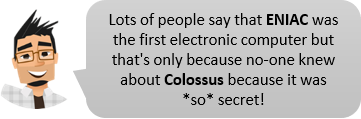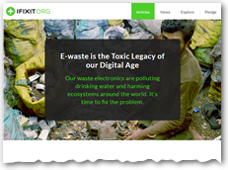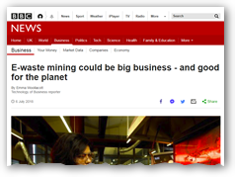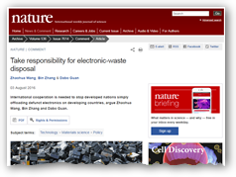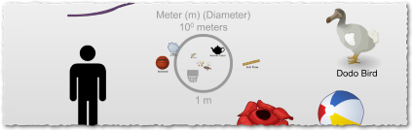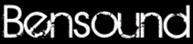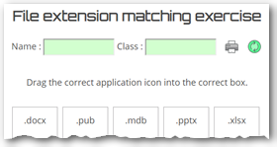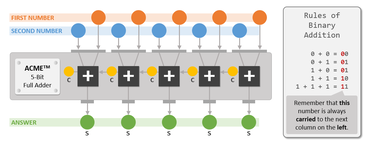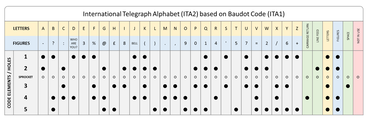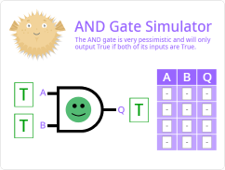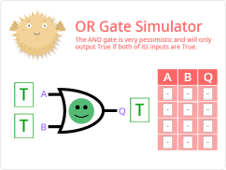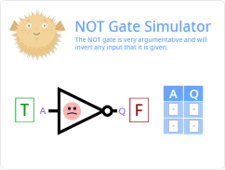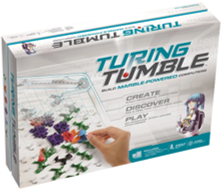how computers work
In this Stage 3 unit, you will learn about the foundations of computers and how they operate.
We are learning ...
About computer systems and what they are made of;
About software and its uses;
About how computers store data.
So that we can ...
State what a computer is and places where we can find them;
Describe the difference between an embedded and non-embedded computer system;
Name all the different hardware components found in modern computer systems and what their roles are;
Classify computer components as input, output, processing, storage and ancillary;
Describe how processors have changed in terms of speed and component count;
State the need for and the function of RAM and ROM;
Describe suitable applications for input and output devices;
Be aware of and communicate the environmental costs associated with technology;
Show awareness of the scale of data storage units;
Recall the order of the data storage units from bit through to petabyte;

Digital literacy focus : Basic word processing skills and file management
Suitable use of a word processor
Creating new documents
Saving documents with suitable filenames
Modifying and using existing documents
Selecting appropriate text and graphics
Creating and editing content
Insert / delete / cut / copy / paste / paste special
Text fonts and styles
Text size, colour and emphasis (bold / italics)
Headers and footers
Taking screenshots
Common shortcut keys
Programming/algorithm focus
Scratch coding/CS First with Google (6)
BBC Microbits (6)
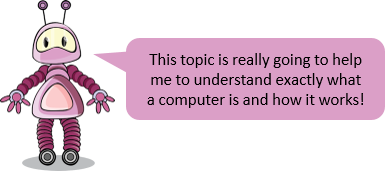
The first use of the word "Computer"?

The worlds first programmable, electronic, digital computer, ColossusColossus was a set of computers developed by British codebreakers in the years 1943–1945 to help in the cryptanalysis of the Lorenz cipher., was developed by the British codebreaker Tommy Flowers during the later part of the Second World War to help in the 'cryptanalysis' (codebreakingI have no idea what this means) of the Lorenz cipher. Colossus used vacuum tubesI have no idea what this means to perform logic and counting operations and was programmed using switches and plugs and not by a programmer typing at a keyboard.

Colossus Mark II
Colossus & Bletchley Park - Computerphile (8:41)
Task 1.1 History of the personal computer
OK, ready to start? In this task, we will research personal computers online and produce our own individual timelines. During this task, you will be expected to demonstrate the following word processingThe production of typewritten documents using computerised systems. skills ...
Creating a new word processing document
Saving it in a suitable location in your documents
Adding and editing a header and footer
Adding suitable page numbers
Using page view / zoom
Using heading styles rather than formatting titles
Inserting tables
Adding rows to a table
Altering column widths
Searching on the Internet
Referencing the source of your research
Using the screen clipping tool
Resizing images (whilst maintaining aspect ratio)
Also, it's very important to referenceI have no idea what this means the source of your information, i.e. what website you got the information from. Remember, you NEVER use Google as a source - Google is a search engine.

1
Look at my T-Shirt

2
Create your personal computer timeline

At the end of the document, collect a list of references for the websites that you have used to collect the information.
Try to use the following shortcut keys combinations during your work ...






Shhhh! - If you are struggling to make the Word document, you can download a copy here to get you started 😁

3
Compare and contrast computers from today to those from the past

How are they different? How are they the same? How have they changed?


Computers are made from hardwarePhysical components of a computer (things you can touch) and softwarePrograms which 'run' on a computer system (programs and apps that run on the hardware and allow you to do interesting things like make documents and browse the Web).
Task 2.1 Environmental Costs

1
Do some research
Spend a few minutes exploring the following websites and read about the environmental impact of all the computer hardware that we throw away rather than recycling.

2
Create an infographic!
Now create an unplugged infographic (really just a fancy poster) by hand to show people what e-waste is, why it's bad for the planet and what we can do to reduce the damage. Oh, and remember, this is a ...

Ask your teacher what the prize is!

Task 2.2 Classify these!

Do as it says

1
Download and complete the worksheet
Download the worksheet Classifying hardware and save it in a suitable place in your documents. Complete the worksheet after the class discussion by identifying ...
What each device is called;
Whether it is an input, output, processing, storage or ancillary device;
What it is / could be used for.

2
Print out your work for assessment
When the allocated time for the task is over, print out the document for assessment - remember to put your name and your class in the header section. You may self or peer assess this. Make sure that you give your sheet back to your teacher or they will not be able to check how you have done.

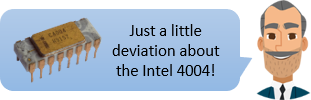
Just a little bit of fun with my favourite microprocessor, the Intel 4004. Below is a Sketchup Model that you can interact with and there is a picture of the 'mask' (layout) of the 2300 components from the topic presentation.
The Intel 4004
The Intel 4004 is a 4-bit central processing unit (CPU) released by Intel Corporation in 1971. It was the first commercially available microprocessor by Intel and the first in a long line of Intel CPUs. The chip design started in April 1970, when Federico Faggin joined Intel, and was completed under his leadership in January 1971. The first commercial sale of the fully operational 4004 occurred in March 1971 to Busicom Corp. of Japan for which it was originally designed and built as a custom chip.
Task 2.3 Storage is getting cheaper!

1
Re-watch the video
Firstly, re-watch the 'Powers of 10' video that you saw in class. Remember that some of the units of measurement are different now so you might not recognise some of them - ask your teacher and see if he or she does.
Re-watch 'Powers of 10' (9:01)
Powers of Ten takes us on an adventure in magnitudes. Starting at a picnic by the lakeside in Chicago, this famous film transports us to the outer edges of the universe. Every ten seconds we view the starting point from ten times farther out until our own galaxy is visible only as a speck of light among many others. Returning to Earth we move inward, into the hand of the sleeping picnicker, with ten times more magnification every ten seconds. Our journey ends inside a proton of a carbon atom within a DNA molecule in a white blood cell.

2
Explore the universe!
Next, spend a few minutes (that's all) exploring the universe in all it's minute detail. Click on the objects to learn more about them but don't forget the scale of things!

3
Design a mnemonic
In order to help you to remember the order of data storage units, design a mnemonicI have no idea what this means where the first letter of each word in your sentence is the same as the first letter of the data storage unit. Chat with your shoulder partner but don't write anything down yet...


4
Download and complete the worksheet
Finally, download the worksheet Data storage and complete the activities contained therein.


SoftwarePrograms which 'run' on a computer system helps our computers to do useful things. Even embedded systemsI have no idea what this means like traffic lights, washing machines and DVD players need software to run though this may be written in very different languages than the software that we use on desktop computers.
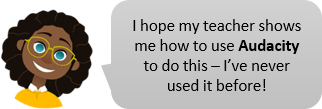
Task 3.1 On the air!

1
Download and complete your script (you might want to do this in pairs)
You task is to write a script for a radio program called TechReport. First, you will need to download the partially completed script, On The Air, and save it to a suitable place in your documents. Open the document, complete the header and footer and replace the red writing with your part of the script. Use the slides ...
Operating Systems, and
...to help you.
Try to make use of the following shortcut key combinations to save you time ...


(If you struggled to complete this task, you can download a copy of my solution to help you with the next bit - shhh!)

2
Record your interview!
You can download some jingles for the start and the end from the following websites ...

Task 3.2 File extensions

1
Complete and print the online worksheet
It's important that you know some common file extensions, if only for common Office applications. Click on the image below, complete the online worksheet, fill in your name and class (don't forget) and click the print button to print for assessment.


It's not one of the tasks, but read this ...
Computers are made of billions of tiny electronic switches called transistors which can be switched on or off. This is great, because it means that a computer either does or it doesn't signal that some event has happened. These on / off signals can be used to indicate a value, a character (like a letter, a numeral or a symbol), a coloured pixel in an image or a tiny portion of a sound wave - it depends what we decide an 'on' or an 'off' means.
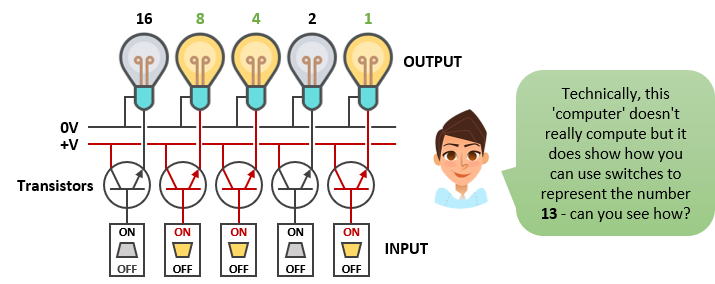
Therefore, everything that computer systems stores can only be stored using a sequence of on's and off's.
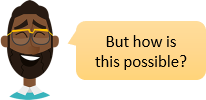
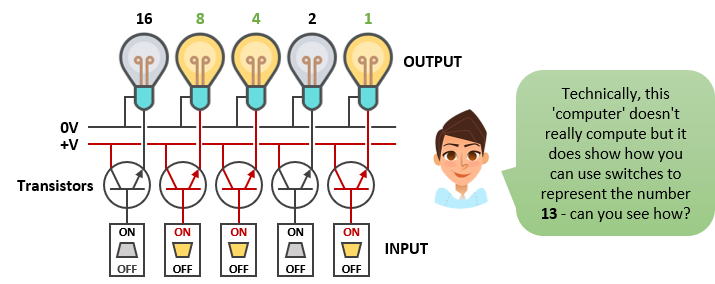
Therefore, everything that computer systems stores can only be stored using a sequence of on's and off's.
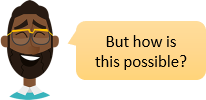
Using patterns of course!
Task 4.1 Patterns
Where we learn how patterns can be used to represent different things

1
Get your headphones on and watch this video...
Representing Numbers and Letters with Binary: Crash Course Computer Science #4 (10:45)
Today, we’re going to take a look at how computers use a stream of 1s and 0s to represent all of our data - from our text messages and photos to music and webpages. We’re going to focus on how these binary values are used to represent numbers and letters, and discuss how our need to perform operations on larger and more complex values brought us from our 8-bit video games to beautiful Instagram photos, and from unreadable garbled text in our emails to a universal language encoding scheme.
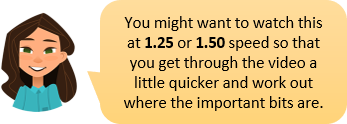
That's a really good idea!

2
Watch the video again and make some notes
Now watch the video again, but this time, try to make some notes. You can pause the video by pressing the SPACEBAR and skip forward and backward using the ← and → arrow keys. Don't try to write everything down - this is practice for you to see if you can spot the most important aspects of the video. Try using ...
Pictures
Spider diagrams
Short sentences
Key terms
... to make your notes. Your teacher might need to model with with you first.

Task 4.2 Binary numbers and simple maths
Where we learn how to represent denary numbers using binary and how to 'do' binary maths

1
Rewatch the video!
Binary Numbers (31:07). It's a long one but you can pause it!
In the video, we learn ...
» That computers are made out of switches;
» How to count in different number bases;
» Rules of addition;
» How to add numbers using electronic circuits.
» That computers are made out of switches;
» How to count in different number bases;
» Rules of addition;
» How to add numbers using electronic circuits.
If you want to practice using the ACME™ 5-Bit Full Adder, click on the image below and print yourself off a copy!

2
(Download, print and) complete the worksheet

If your teacher hasn't already given you a copy of the worksheet, Binary Shopping, you might need to download it and print it yourself. Don't worry about grabbing the one you printed as long as everyone who prints one takes one.

3
Complete the first side of the sheet!
Try to work out how much each of the items in my Binary Shop costs. *Don't* move onto the second side of the sheet until you have assessed your answers.

4
Now, complete the second side of the sheet!
Again, if you want to watch the video to remind yourself how to add binary numbers together, now is a good time to do it. When you are ready, have a go at the questions on the second side of the sheet (you can assess your answers using the presentation but make sure that you have shown your working including any carry bits).

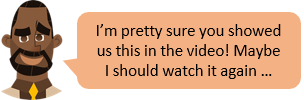
Task 4.3 Representing characters... ITA2
Where we learn how computers use patterns to represent characters and symbols in ITA2

1
Load up, inspect and print a copy of the ITA2 encoding / decoding table
Click the image below to load up the International Telegraph Alphabet v2 (ITA2) encoding / decoding table and print yourself a copy of it. Again, don't worry about collecting your own copy as long as you print and collect one each.
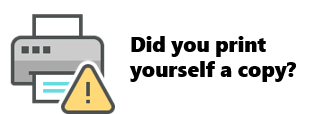
Stop nagging me!

2
Decode the following strings
A stringA sequence of characters delimited with quotation marks. is a sequences of characters, in this case, represented by their ITA2 code. Sketch the following fragment of paper tape on your paper (you might even be able to trace them from the screen if you teacher lets you!) and decode them using the character set shown in the table reading from left to right - write your translation underneath the sketch of the tape fragment.
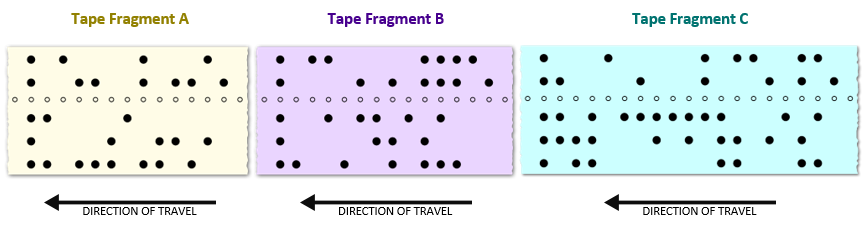

3
Encode a string yourself!
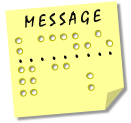

4
Write down your ideas
Try to answer the following questions on the sheet in full sentences. Using this strategy to analyse a situation is really useful - remember the 5W1H rule (can't think of a better description).

What does ITA2 do well?
Why might ITA2 not be used so much these days?
How could you increase the number of characters in the character set?
Who might have used this character encoding system?
When (approximately) was the first message sent using ITA2?
Where was Baudot code (ITA1) invented?

Task 4.4 Representing characters... ASCII
Where we learn how computers use patterns to represent characters and symbols in ASCII
The ASCII system was invented in 1963 as an attempt to standardise the character encoding systems that were in use at the time. It was developed from the telegraph codes we have already learnt about.
Complete the following steps to help you learn more about ASCII.

1
Create a new word processed document
Create a new word processed document and make sure that ...
it's got a suitable filename;
it's saved in a suitable place;
it has a header with your name and class;
it has a footer with pages numbers X of Y;
it has the title 'American Standard Code for Information Interchange (ASCII)';
the title is formatted in the 'heading 1';
it contains the same introduction as this task.

2
Compare your word processed document to mine
Does your word processed document look like mine?
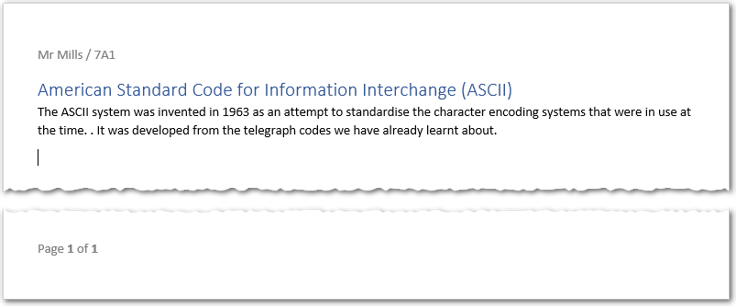
If it's doesn't, go back to step one and try again. If you really get stuck, you can download a guided copy but your teacher will know you've done it (cause it's protected with a password and you can't edit it - lol).

3
Add an image of the ASCII table
Now, click on the following image and download yourself a copy (it will probably go into your downloads folder). I'll know that you've done this correctly (and not just copied and pasted) because the two images are different sizes and the smaller one has got a watermark on it - sneaky, eh!
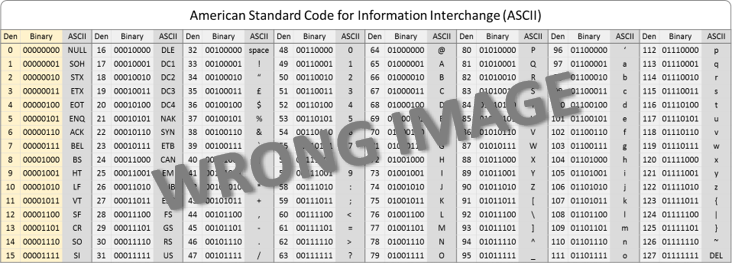
You need to click this image to download and then insert it into the word processed document - don't copy and paste!

4
Write your first name in ASCII
Underneath the image, write a quick introduction to what you are doing and then encode your first name in ASCII. Remember, ASCII is actually the binary code, not the denary number so make sure you write down the binary, but you should put the denary code in brackets afterwards. This is what mine would look like...
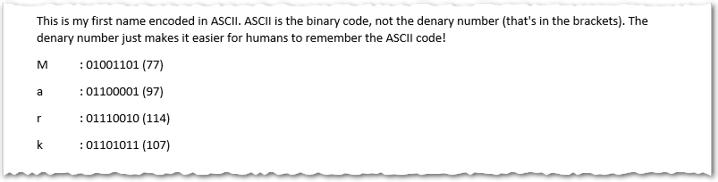
My first name encoded in ASCII

5
Print out your document for assessment
Make sure you have got your name on it. You'll be assessed on how closely your document resembles mine!

Task 4.5 Making decisions - Logic gates
Where we learn about simple logic gates
At a fundamental, electronic level, computer systems are built from tiny electronic devices called logic gates. We can get into the electrickery if you'd like, but suffice to say, when you combine these electronic devices in particular ways, magical things happen...

1
Have a play with Scratch!
Click each of the images below in turn and investigate the operation of each logic gate. Click each image to load it's Scratch project - refresh the webpage (F5) if it doesn't load correctly.

2
Tough Challenge - mini project on logic gates
Time for you to show some independence for the last part of the last task in this topic. Your challenge is to write up what you have discovered about the behaviour of logic gates and how they can be used to make logical decisions in real life situations.
You can use...
The three Scratch Projects you have experimented with above;
A hidden slide on the topic presentation called 'The Secret Life of Logic Gates' - see if you can find it;
The World Wide Web.
You should...
Present your work neatly;
Use tables and layout if you can;
Add images if you can;
Provide references for any information you get from the web.

3
Print out your project
Make sure that you've put your name and class in the header and that you have put page numbers in the footer of your project and print this out for assessment.


Still Hungry?
Buy a Turing Tumble A great game to play with your family to teach you how a computer works, but be careful that you don't lose the balls (they is very small!).
Crash Course Computer Science All 41 videos! If you've got a spare couple of days and don't mind having your mind blown, you might want to watch all / some / a few of the following YouTube videos.
Crash Course Computer Science
This is an embedded playlist so if you click on the ...

...icon, you can choose a different video to watch if you like.

...icon, you can choose a different video to watch if you like.
Last modified: June 15th, 2025